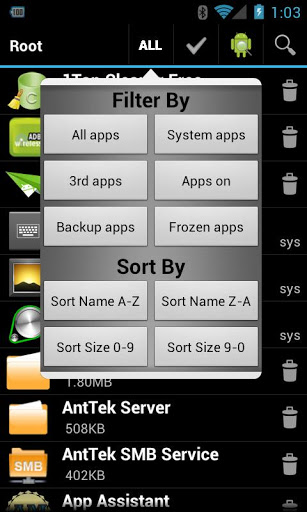
*** NEW: Hide app mode: Launch a frozen app and automatically re-freeze on app closing (Pro only) ***
**** Please see What’s News for change logs****
Don’t like stock or system applications? It’s for you. This application can freeze pre-installed applications on your phone and more.
*** If your phone does not root, recommend to use my “Fast Uninstall and Installer” app ***
Very fast and simple uninstaller tool on single click for uninstalling both SYSTEM and REGULAR applications.
For ROOT+NAND unlocked devices
- Uninstall system applications
- Freeze or disable bloatware, stock and regular applications (keep updates)
- Defrost or enable applications (Free trial or PRO)
- Backup system application .apk to sdcard (that can reinstall later)
- Restore backed up applications
- Reset applications to fresh install state
- Delete definitively system applications
- Hide my App: launch a frozen app and automatically re-freeze on app closing (Pro only, tap on Launch->Freeze button )
- Explore application data folder, code folder (ex. edit preferences, need AntTek File Explorer)
For NON-ROOT devices
- Quick APK list to show all available .APK files on SDCard
- Keep Market reference and can restore after factory reset/change devices
- Manage to clear data, cache (manually)
- Manage .apk files: delete, install, install as a system app (PRO)
- Single click to uninstall a listed applications (Batch uninstall).
- Rapid load application list
- Display application name, icon, package name
- Exclude system applications (that you can not uninstall)
- Filter by third-party applications, system applications, applications on sdcard. backup applications or frozen applications
- Support large screen (ex. tablet) views
- Explore application data folder, code folder (ex. edit preferences, need AntTek File Explorer)
Trial on Free version :
- Three times to defrost or restore apps for Free version
IMPORTANT***IMPORTANT***
- Make sure you app is granted by SuperUser
- If you CANN’T freeze/defrost, try to enable USB Debugging (HOME/Settings/Application/Development/USB Debugging)
- If you CANN’T restore backup app, try to “find apps on SD card” then long-press the app and select “install as system app”.
- This application uses SDCARD to store data
- PRO and FREE version are fully compatible